Hiring Automation: Post-Interview Reference Checks
In our previous blog post, we detailed how we automate the pre-interview portion of our hiring process. Before continuing here, make sure you read through the pre-interview automation first as the post-interview automation builds on that.
After the applicant answers our pre-interview questions with our chatbot, the next phase is a phone interview. Nothing to automate further here, we simply look to validate the information we’ve collected already in our previous automation and get a feel for the candidate’s personality and experience. The stories candidates tell us will later be validated with the reference check process, which brings us here today.
If we decide we would like the applicant to continue in the interview process, we ask for reference checks. To do this, we send an email with a Google Form to collect information about previous work history and references. Once the interviewee fills out the form, their references automatically get an email inviting them to set up a follow-up phone call via a Calendly link OR respond to the questions with another HubSpot Chatbot.
If you are following our process and recreating it for your own business, you should note that we first fill out a potential role description for the applicant in HubSpot. This is necessary in order to personalize our questions to the references, as we want to add specific details about the requirements of the position we’re hiring the applicant into.
We will demonstrate this information later in the automation and Integromat integration. Once the potential role description is filled out, you’re ready to proceed.
The first thing you need to do is set up your Google Form with the right questions. Here is a Google Sheet where all of the form responses aggregate. Feel free to copy the format and questions for your own interview process. By asking for the contact info we need to follow up with the provided references. When someone fills out a Google Form, we can immediately follow up with the reference.
Time is money. Let’s get moving!
Now that you have a Google Form set up, the next step is to use Integromat to automate the follow-up steps with the provided references.
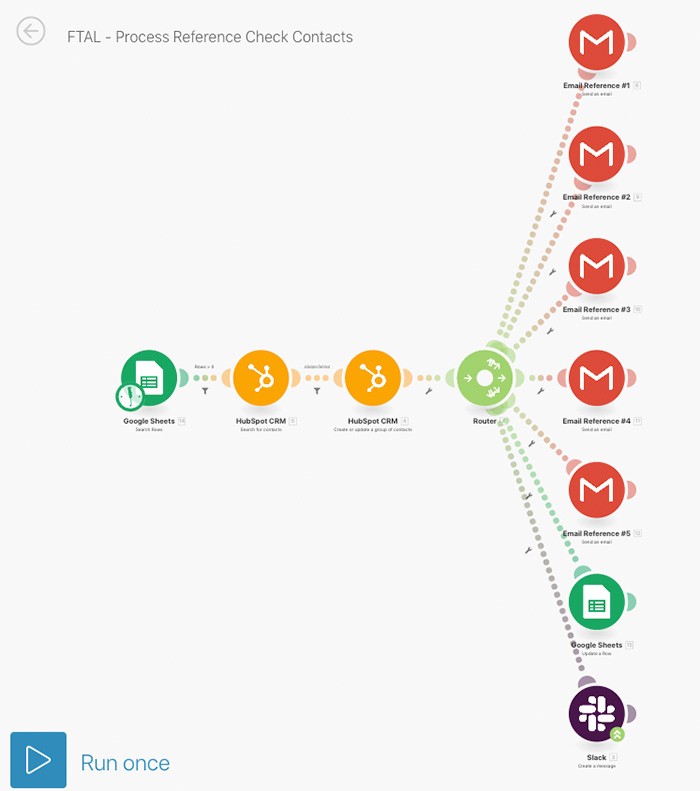
- Overview of the automation. Here is what the entire automation looks like. As noted in the pre-interview blog post, Integromat offers a very visual interface which makes it simple to work with.
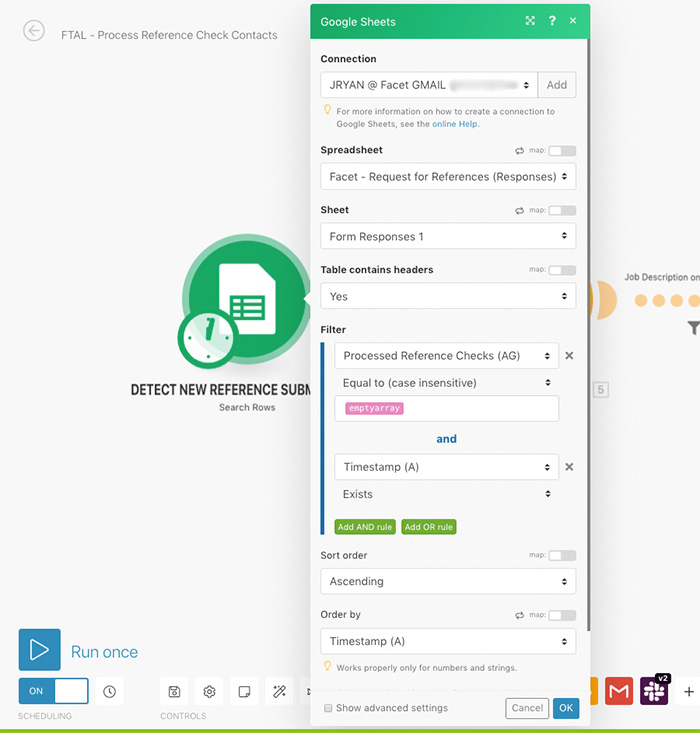
- Beginning steps of the automation. Integromat enables us to look for new reference submissions in the Google Sheet. This sheet is populated by the applicants when filling out the Google Form. The automation here looks for new entries on a daily basis. We only look for entries that have not yet been processed (“Processed Reference Checks” column tracks this.)
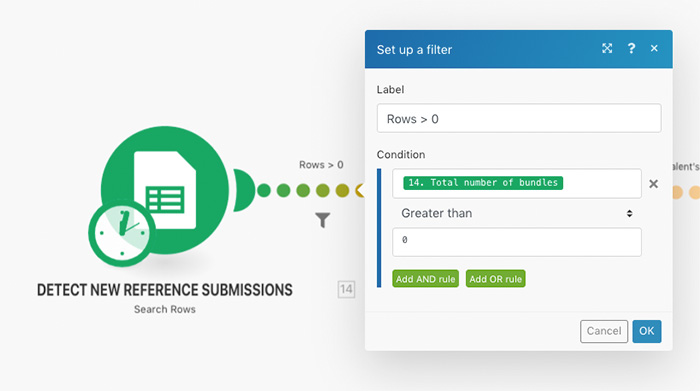
- Automation Filtering. Since we only want the rest of the automation to run if there are new entries, we use this filter to make sure there is at least 1 new row of entries or more. If there are, the automation continues. If there are not, the automation ends.

- Configure Automation with HubSpot. The next step in the process is to search for the talent record in HubSpot. The contact record would already be created from the pre-interview stage of the hiring process.
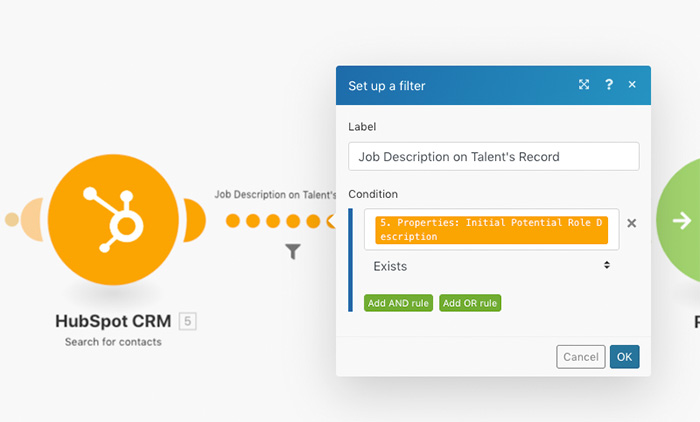
- Verify correct information is present in HubSpot. Before continuing the automation, we want to make sure there something has already been entered for the talent’s initial job description. The “Initial Role Description” is needed in an upcoming step in the automation when we pose questions to the reference.
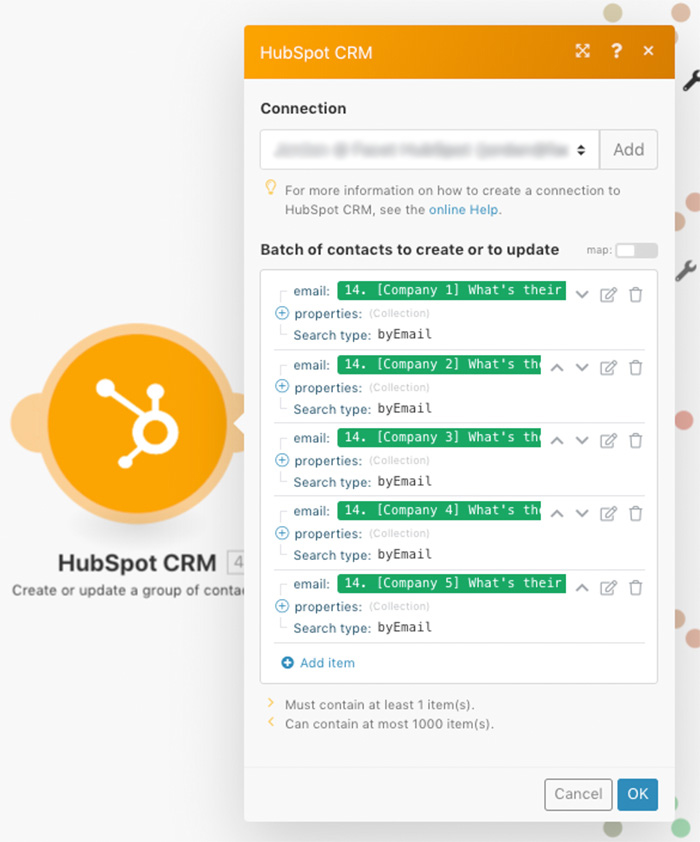
- Creating contacts automatically in HubSpot CRM. Now, we want to create new contacts in HubSpot for each of the references that were provided in the Google From. We add their email address, but also their first & last name, company name, and we mark them as a reference check contact persona (see additional screenshots below).
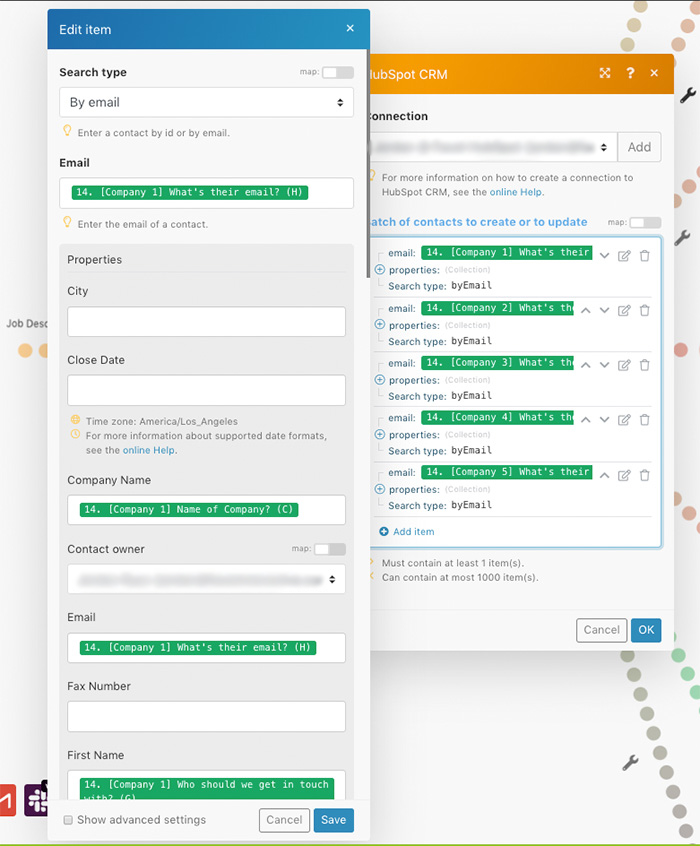
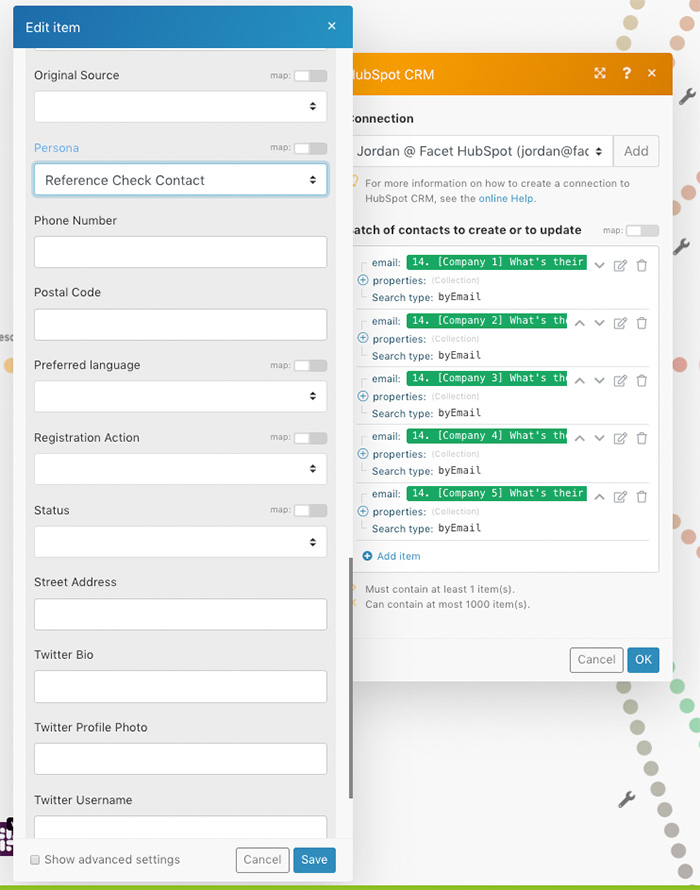
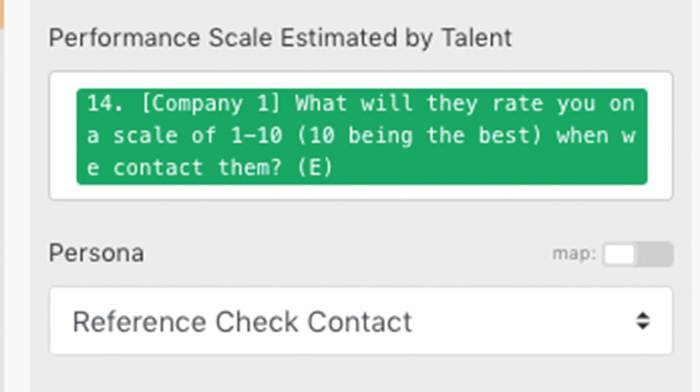
- Configure reference check questions. In the Google Form, we ask each applicant how their references will rate them on a scale of 1-10. This information is pulled from the Google Sheet as well and is added to the reference contact record in HubSpot. This information will be used to follow up with the reference later in the automation. Our goal is to identify discrepancies between the perceived value of the applicant. If the reference rates them higher than the applicant thought, why is that? And vice versa.
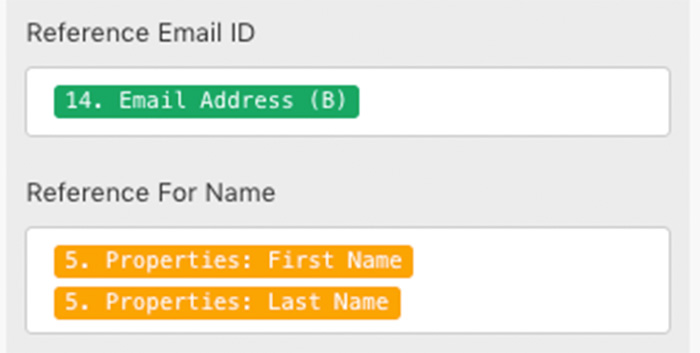
- This is the first and last name fields of the applicant being interviewed. We will use their first and last name to populate the subject line of a pre-written email in a future step.
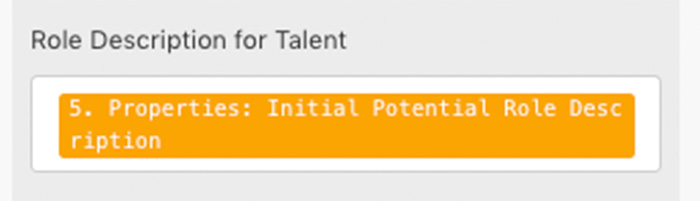
- When creating each Reference Contact in HubSpot, we also pull in the initial potential role description from earlier in the automation. This description will be used in follow up questions with each reference.
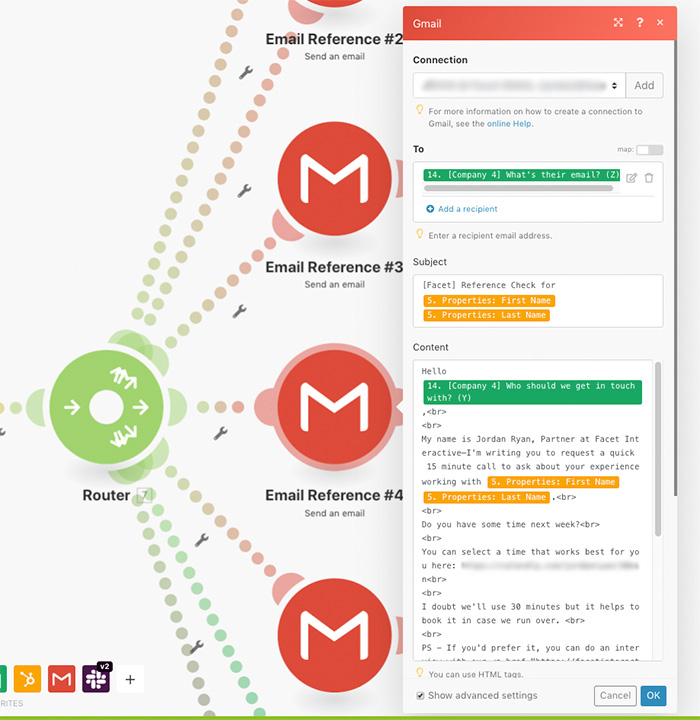
- Gathering information and automating emails. After all of the contacts have been created, we automatically send each reference a pre-written email with next steps.
- The email is sent from myself, as a partner at Facet, internally from my personal Gmail. Integromat automatically populates certain fields from each reference contact record by using shortcodes.
- As you can see, we specify the reference’s email address in the “to” line. We also add the applicant’s first and last name into the subject line of the email.
- The reference’s first name is added to the greeting, followed by a written message asking for the references time for a brief meeting via my Calendly like—or if they’re adventurous they can check out our reference chatbot.
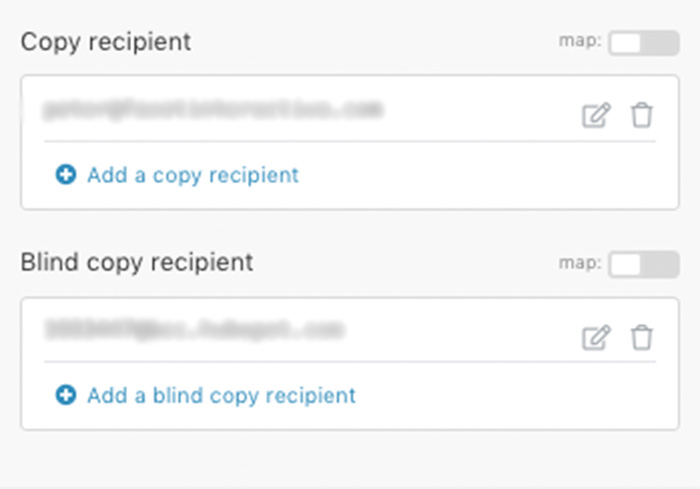
- Integromat allows us to copy team members on the email. We also send blind copies back to HubSpot for reference.
The end result looks like this:
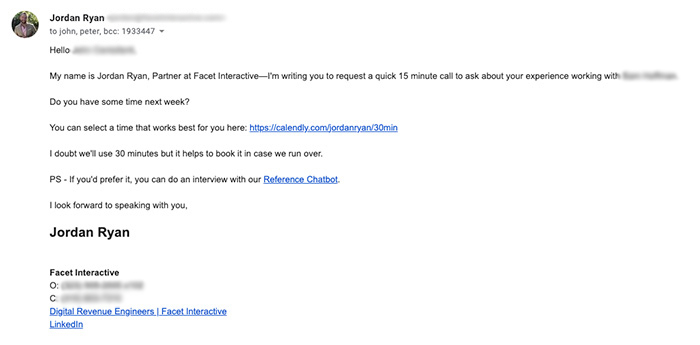
At this point, each reference contact can choose if they’d rather do a call or go to the Reference Chatbot. If they choose to schedule a call, they simply click the Calendly link and schedule a time that works best for both of us. If they choose the hiring chatbot, they click that link and talk to the chatbot on our site. Regardless of which option they choose, we ask the same questions. Check out a preview of the chatbot in the GIF below:
To set up the reference chatbot, you will need to configure the questions and the appropriate fields within HubSpot just like in the hiring chatbot.
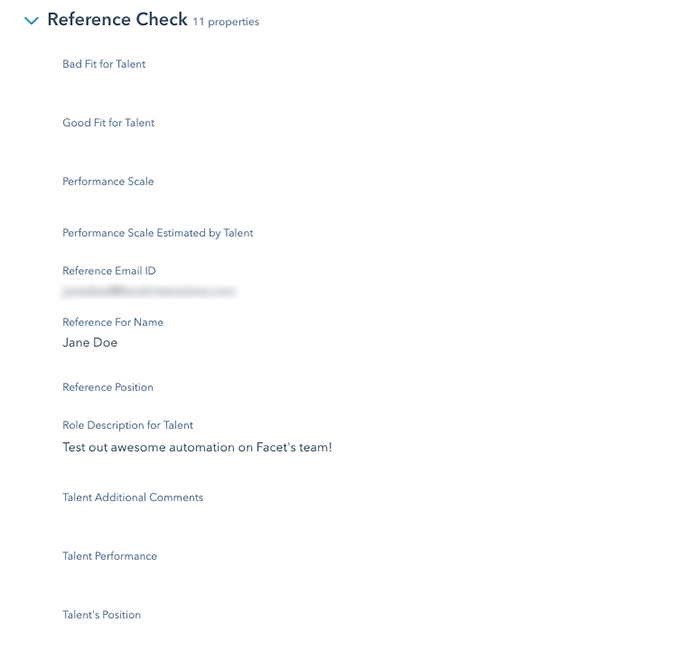
- What happens during the chatbot conversation? In the chatbot, each of the reference’s responses will be recorded and mapped to the fields above within HubSpot. See the additional screenshots below for how to configure each field.
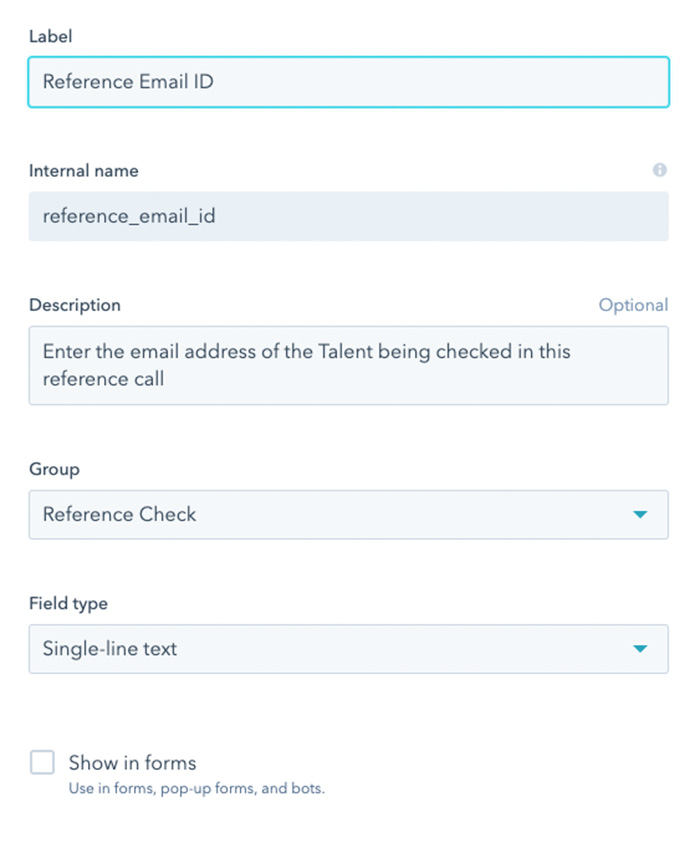
- Correlate the reference to the applicant. This field is for the talent applicant’s email address. We prepopulate this field when creating the reference check to make sure we know who this reference check was submitting a reference for.
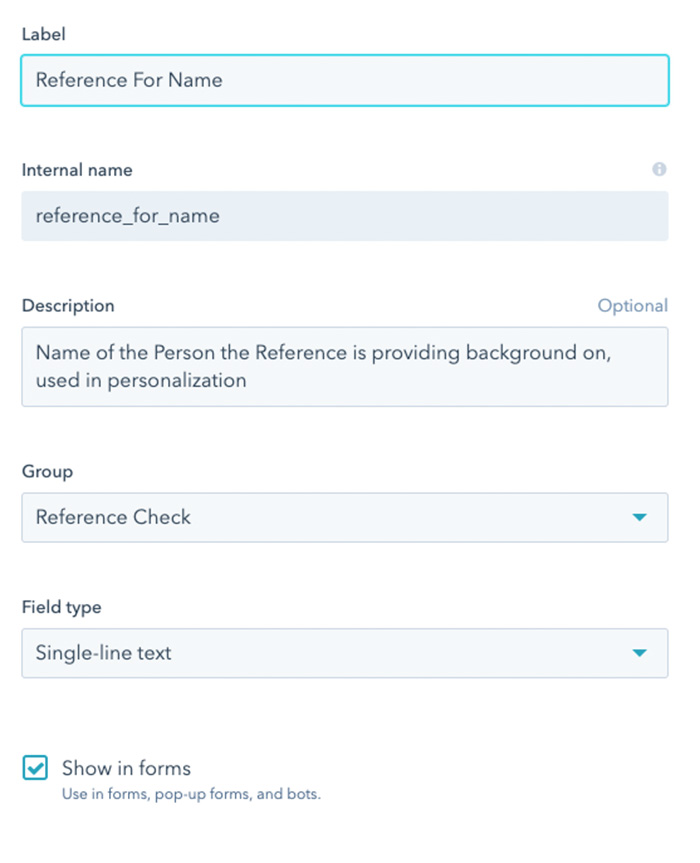
-
Add a personalized touch to the chatbot. To further personalize the reference chatbot, we can have it pull the applicant’s name automatically. So after the reference provides their email address, the chatbot will say, “Thanks for taking the time to give us feedback on [insert applicant’s name].”
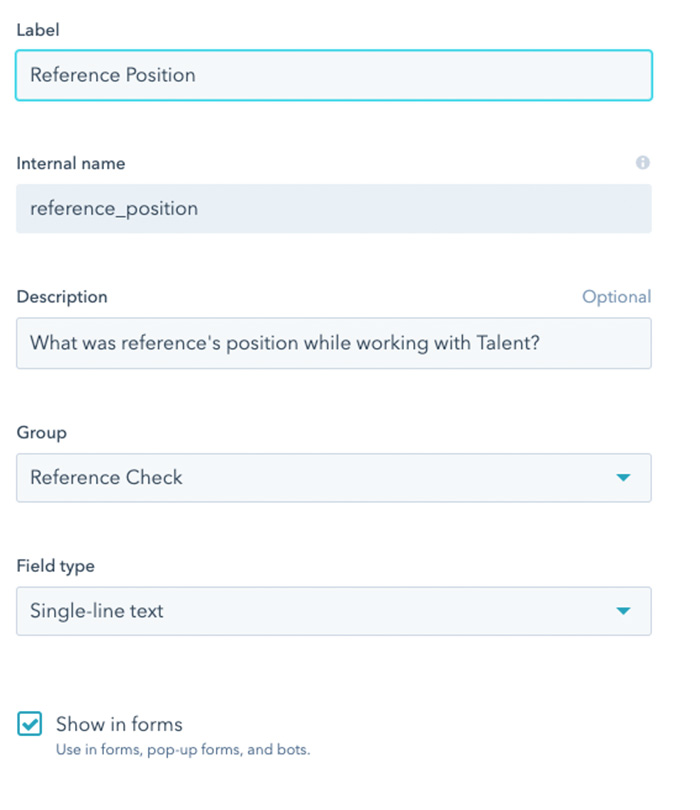
- Create personalized questions for the Chatbot to ask. To better understand the relationship between the talent and the reference, we like to ask what role the reference was in while they worked with the applicant.
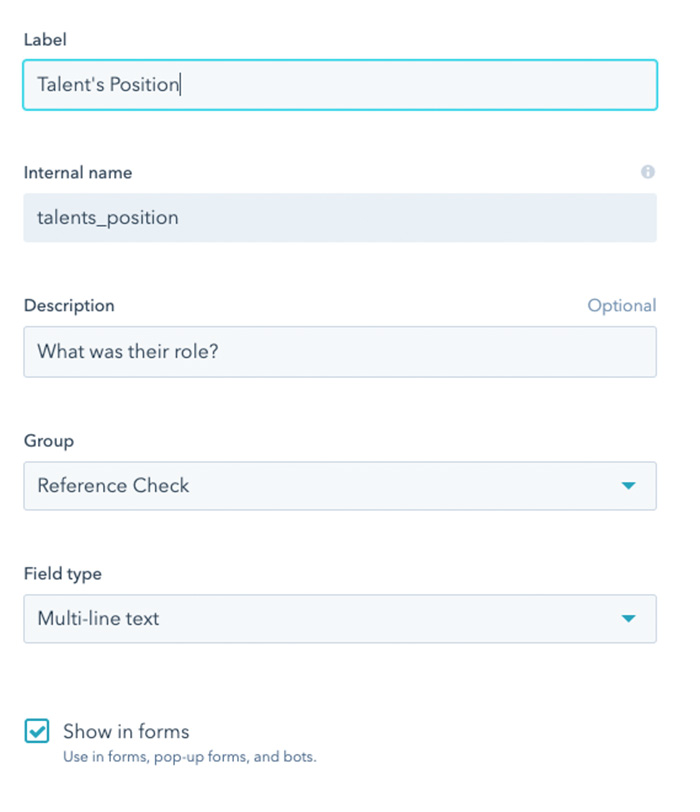
-
What was their role? Similarly, we also ask what role the applicant held while the two worked together.
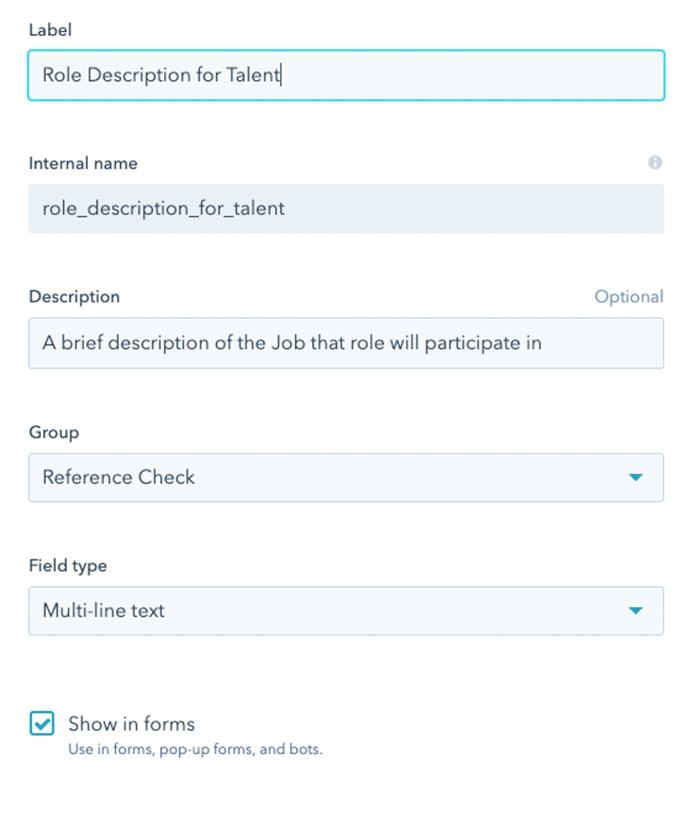
-
Use the Chatbot to gauge if an applicant will be a good fit. Using the initial role description from before, we ask the reference if the applicant would be a good fit for the role.
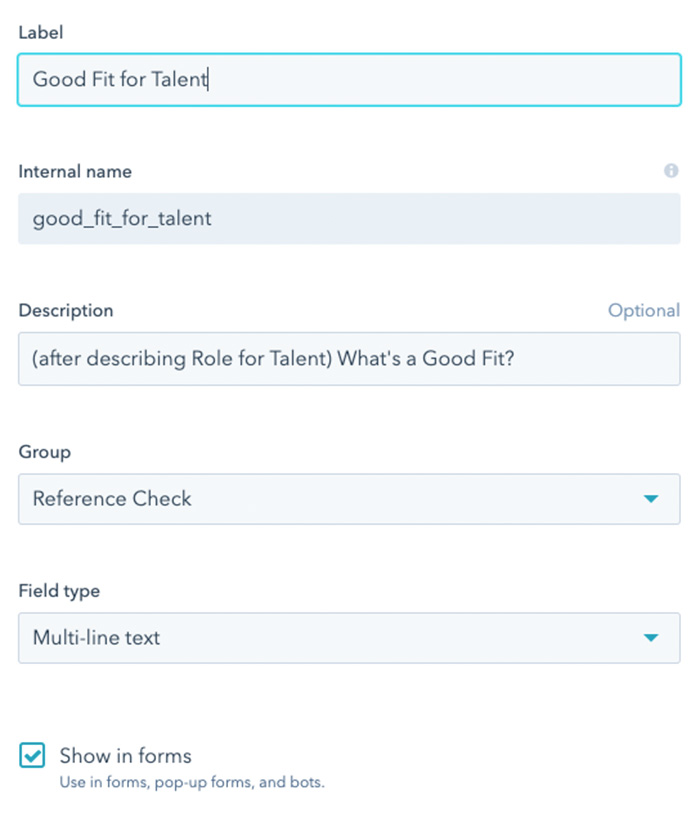
-
Dig deeper. After the role description is provided, we ask the reference what parts of the role will be a good fit for the applicant.
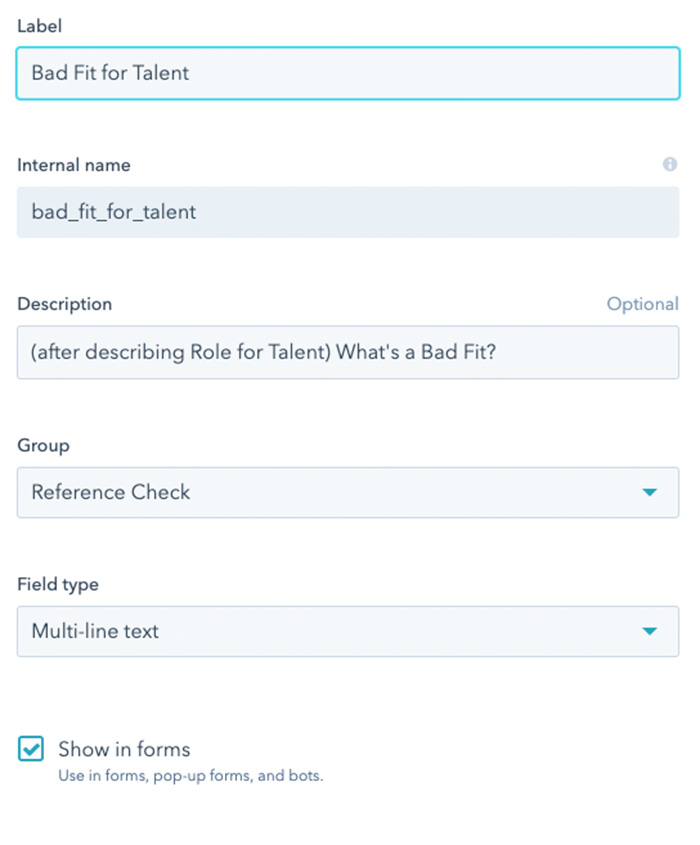
-
Discover how the applicant might be a bad fit. We also ask what parts of the role description sound like a bad fit for the applicant. We look for weaknesses and gotchas.
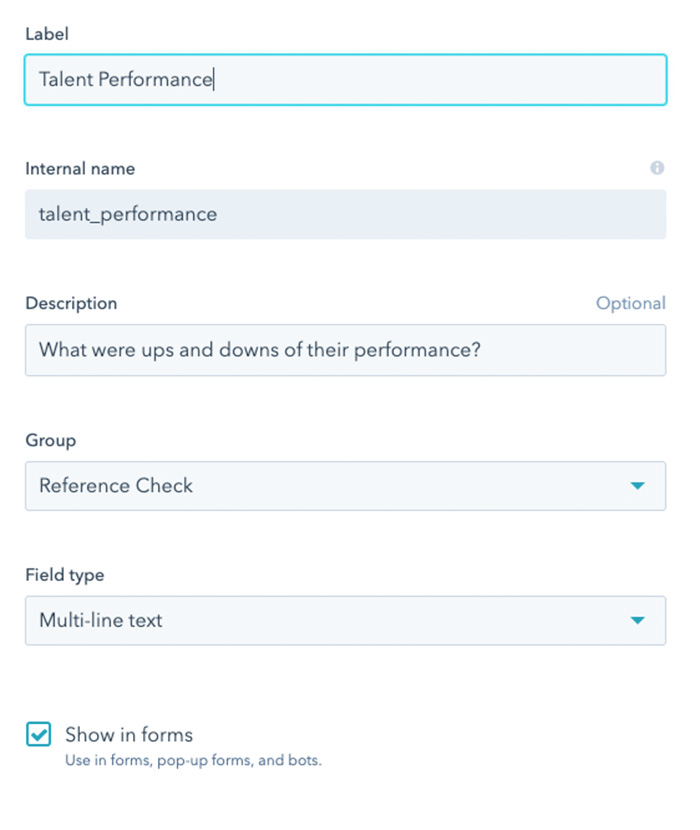
- Learn about an applicant’s past performance using the Chatbot. To gain insight into their skills, work ethic, and overall achievements, we ask for feedback on how the applicant performed in previous jobs while working with each reference.
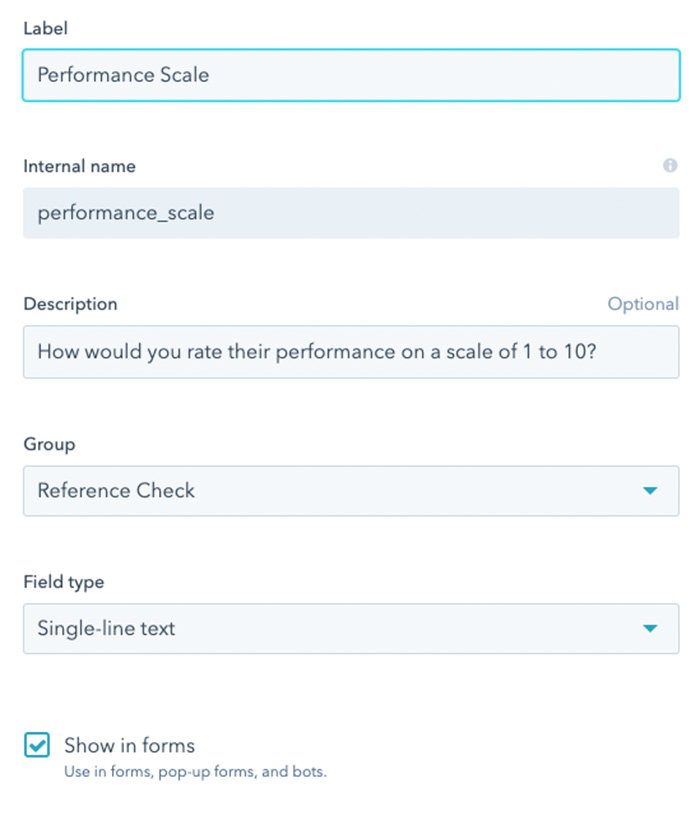
-
Automatically ask a reference to rate the applicant. We ask each reference to also rate the applicant on a scale of 1-10 so we can gauge how well the applicants were perceived by coworkers and supervisors.
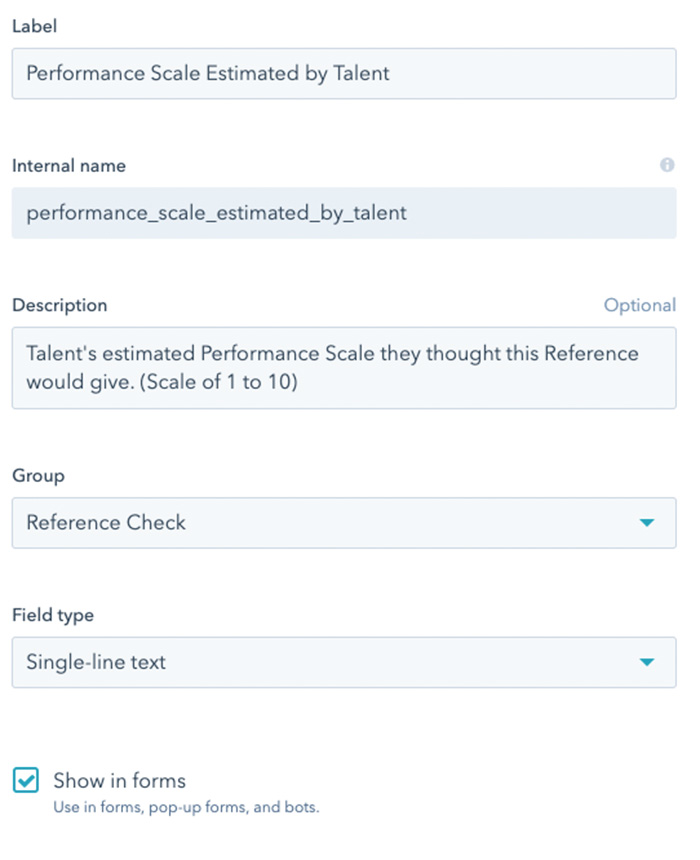
-
Ask the reference for feedback on the interviewee’s perceived performance. Using the scaled 1-10 rating from before, we show each reference how the applicant ranked themselves while working together. We ask the reference if they have any further comments based on the difference between their rating and the applicant’s rating.
As mentioned in the first article, by using automation, we have shaved 2-3 hours off of our hiring process for each applicant. This may sound trivial, but scaling a highly effective team is a daily chore, we are constantly looking for new talent. Since a majority of the process is automated, this frees us up to focus on building a relationship with prospective team members, rather than just collecting information. Even though less humans are involved, our hiring automation is reasonably more personal.

